
MELLOWMUSE ATA
Finally, a latency compensation plug-in solution for ProTools LE & M-Powered systems.
Text: Robin Gist
I don’t know if the powers that be at Avid/Digidesign will ever include full automatic plug-in latency compensation as a feature in native-based ProTools LE or M-Powered systems, otherwise, apart from surround capabilities and a few other bells and whistles, very little would set their more expensive hardware-based TDM systems apart. But it doesn’t matter now because Mellowmuse Software designer Gary Newby has addressed the issue with a simple and effective software plug-in solution called Auto Time Adjuster (ATA).
I’M LATE, I’M LATE…
TDM-based systems have internal latency problems due to the inherent delays in routing audio signals to and from their hardware-based DSPs, which requires automatic internal latency compensation to maintain cohesive and accurate signal timing. Automatic Delay Compensation (ADC) for software plug-ins has been an available option for ProTools TDM users since version 6.4, but LE & M-Powered systems use a different architecture so that all internal routing needs no latency compensation. This is great news of course… until you start using plug-ins with processing delays in their algorithms, whereupon your unprocessed hi-hat track suddenly becomes phasey and smeared against your kick, snare and tom tracks that are inevitably chock full of plug-ins.
SCENE OF THE CRIME
In ProTools LE and M-Powered, you can see how much delay (in samples) your plug-ins are generating if you Command+Click (Mac) or Control+Click (Win) on the volume display area below the fader in the mixer window. To avoid confusion about which parameter you’re viewing, make sure you’re not in ‘narrow mix window’ mode, then cycle click through volume, peak or delay abbreviations that are shown with their corresponding values. The parameter marked ‘dly’ is the one you’re interested in here. If you’re in narrow mixer view, only the value is shown.
Once you’ve identified the track with the maximum plug-in delay, you can then either manually calculate an offset and nudge all of the other tracks in the session to match, or insert the digirack ‘Time Adjuster’ plug-in on each of the required tracks instead. This is tedious and time consuming especially in high track-count sessions and, of course, if you add or remove a plug-in you have to go through it all over again! Nor does this method cover delays caused by external devices such as hardware digital reverbs or delay units that may be routed to the session.
THE MUSE HAS ARRIVED
Mellowmuse software has solved this problem by developing an inexpensive RTAS plug-in that can determine and compensate latencies for plug-ins and external hardware devices in LE and M-Powered systems. The ATA plug-in is inserted on every track in your session using the first insert on each of the mono/stereo, aux and master channels. You can now instance the plug-ins you want to use on the remaining channel inserts. The ATA plug-in on the master channel is set to ‘Master’ and as such, controls the other instances of the ATA plug-ins and does not apply any delay offset of its own.
In the simple example illustrated above where no aux sends are involved, this is all the setting up that’s required. All active channels in the session must be unmuted and faders must not be set to full attenuation. All that’s left to do now is press the P for ‘ping’ button on the master plug-in and as the name suggests, each channel is now pinged with a pulse that determines its plug-in processing delay. Once the maximum delay has been found, the ATA audio channel plug-ins apply an individual offset to each channel by an amount that is indicated in each of the ATA plugin’s windows. Your channels are now time aligned, sample accurate and ready to rock, swing or groove!
THE EXTRA AUXILARY
The ATA setup covering aux sends is a little more involved and in brief, requires the audio channels to be fed into a subgroup aux channel before feeding into the master channel. Mellowmuse’s website has short instructional videos that cover how to setup ATA in various aux send configurations and in more depth than I can cover here. Suffice it to say these setups aren’t overly complex and considering how much time the plug-in will potentially save you by not having to manually time align your tracks, the extra subgroup setup is not really an issue. A PDF manual included in the software covers all the details and also offers some example routing diagrams and detailed setup information.
Other features of the ATA plug-in include locking and manual entry of channel latency offsets so that that subsequent pings can be ignored and individual plug-ins can hold their value – particularly useful for testing outboard devices. A sensitivity control for the ping level also helps with this. ATA can also be used to ping virtual instruments but the plug-in needs to be placed on an insert after the VI, as most instruments don’t have audio inputs.
AUTHORISED & HAPPY
Installation of the plug-in is quick and straightforward. After downloading and purchasing directly from the Mellowmuse website, the authorisation file is sent to you via email. After that, all you have to do is place the license file in your ProTools plug-in folder. The license allows for ATA to be used on up to three computers at any one time. The software will work in demo mode but inserts low volume noise at random intervals. Of course, it’s always wise to check your systems compatibility by running the demo version.
I’ve been using version 1.3 of the software for about three weeks now and it has proved itself to be a real time saver. Not having to trawl through large sessions to find the longest plug-in latency and manually adjusting tracks accordingly is not missed at all! Be aware that this plug-in is for mixing only and for obvious reasons, should be made inactive during tracking. At USD$49, the ATA plug-in is a real bargain and if you’re using lots of plug-ins in a LE/M-Powered mix environment and experiencing plug-in latency, it’s essential!















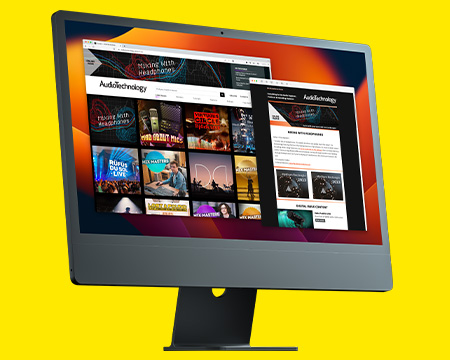
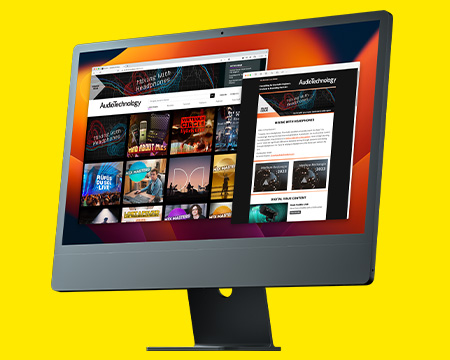
RESPONSES