
PC Audio 126
Does that new PC plug-in really sound any better than the ones you already have? It’s as easy as A/B, see?
Hands up all those who have ever spent hours comparing the effects of various EQ, compressor, exciter or other plug-ins? Yes, I thought so. Me too! Well, if you struggle to hear what (if any) change they’ve made to your audio, here’s a technique to help you decipher the difference.
When your audio has passed through a plug-in (or chain of plug-ins), removing the original signal and only listening to the changes made by the plug-in(s) can be a very educational experience. Suddenly you’ll be able to hear exactly how that EQ has modified your frequency response, how that compressor has altered the audio envelope and changed its transients, and what exactly that enhancer is actually adding under the bonnet. You can also listen to how your favourite bus compressor creates the glue that holds your mix together, or whether that boutique analogue preamp plug-in is adding anything beneficial, or whether a trick of the light and a fancy rendered front panel had you fooled.
VIVE LA DIFFÉRENCE!
Some audio applications make such comparisons easy. For instance, Steinberg’s Wavelab offers two bypass modes for each plug-in you have open. You can either bypass the effect, which in most cases will be identical to using any on/off control in the plug-in itself, although a few may (just like some hardware) offer residual euphonic effects even when internally bypassed. Or you can bypass the signal itself. This mode subtracts the input signal from the output signal, so you only hear the difference between the two.
Other audio editors and DAWs may offer similarly handy functions, but some plug-ins make things trickier by altering the output level as well as performing their task, which will skew the amount of difference signal we hear. How many times have we all convinced ourselves that a plug-in made our music sound better, when it actually just made the audio louder and therefore more impressive? This is the reason that some clever plug-in developers offer automatic level compensation, so when you switch their plug-ins in and out of circuit you hear only the change (Tokyo Dawn Records and PSP come to my mind first, although there must now be quite a few others). Now, to round out our difference test setup, we must also level match the input and output signals so we only hear the difference between the plug-in chains.
MATCH MAKERS
Let’s leap into our favourite DAW and create a testbed that lets you hear those difference signals. Simply create a duplicate of the track you want to investigate, with the audio and plug-in effect intact.
Now, on your duplicate track, flip its phase/polarity switch so the two tracks cancel each other out. When all other settings on each track are equal, you should hear complete silence. Next, deactivate the plug-in you want to test on just one of the tracks, and you should hopefully hear the effect that one plug-in is having on the other track. If the plug-in has changed the volume, you might still hear a low-level version of the original audio. Try tweaking the fader on your duplicate track to minimise that sound. The goal is to completely cancel out the original audio, which will be when the difference signal is at its quietest. Keep tweaking the levels until you can’t get it any quieter, then you should be hearing just what that one plug-in is doing to your audio. In this heightened scenario you should even be able to hear the subtle effects of plug-in controls such as switchable oversampling. Turn up your monitoring level to listen more closely. Just remember to turn it down again before changing any on-screen control, to avoid any damage to your loudspeakers, headphones, or ears.
I’ve learned a huge amount about what my selection of transient shapers are actually doing by listening to the altered attack or sustain portions in isolation. Similarly, you can now hear those euphonic preamp additions on their own (normally some low-level harmonic contributions), or a subtle overall EQ enhancement and added harmonics/saturation from tape plug-ins. Even better, once your ears are tuned to those individual effects, you can thereafter hear them more clearly in the context of a full mix.
You can quickly unmask those plug-ins that claim an ‘analogue sound’; some may indeed model non-linear harmonic contributions, but others may simply offer ‘analogue-like’ EQ curves, so when their EQ is set to flat the difference signal disappears altogether. Some exciters may not be generating non-linear stuff either, but simply offering a pleasing high shelf EQ that gives your tracks more bite — once you’ve listened to the difference signal you’ll know which does what.
EMPEROR’S NEW CLOTHES?
This technique is not only useful for hearing the effects of particular plug-ins — you can also use it to demo potential purchases. For example, I recently installed a demo version of an EQ claiming to faithfully mimic a very expensive retro hardware device. Like so many other musicians, I haven’t actually used this hardware to make a direct comparison. However, by placing the demo EQ in one channel, and one of my old faithful EQ plug-ins in the other of my test bed, after a few minutes of tweaking the latter’s controls I was able to achieve a difference signal on my output meters measuring 40dB lower than the input, which equates to 1%. In other words, I already had an existing plug-in that could achieve a 99% match to the sound of this new one, so I decided I didn’t need it. I also saved those final settings of my old faithful EQ for later use as a close match preset to this legendary hardware device.
You needn’t stop there. If you have a spare analogue input and output on your audio interface, you could use that as a send/return, to patch in real world hardware. This time round you’ll need to compensate for the D/A and A/D delays incurred to get your difference signal. Some DAWs provide specific support for this function, but if yours doesn’t, just patch in a freeware plug-in to the original channel that lets you dial in a delay in samples, such as FA Sample Delay (www.forward-audio.de/sampledelay/), or Melda Production’s Mutility (www.meldaproduction.com/MUtility). Start by bypassing the analogue hardware (or simply connecting an audio cable between your send and return), and adjust the delay plug-in on your original channel until the analogue loopback cable signal completely cancels it out. You can now patch the analogue hardware back in and try matching its effects using existing plug-ins, to once again achieve the lowest difference signal as measured on your output meters. Not only will this teach you a lot about what the hardware is doing; it may also save you a lot of money!














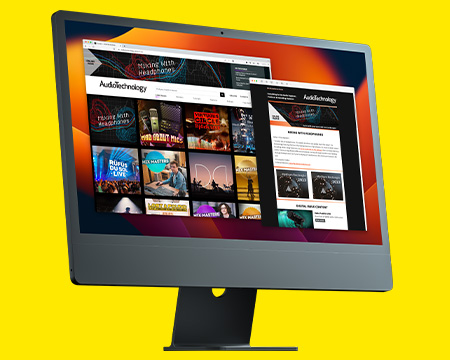
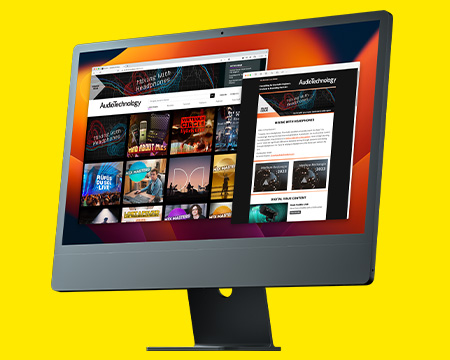
RESPONSES